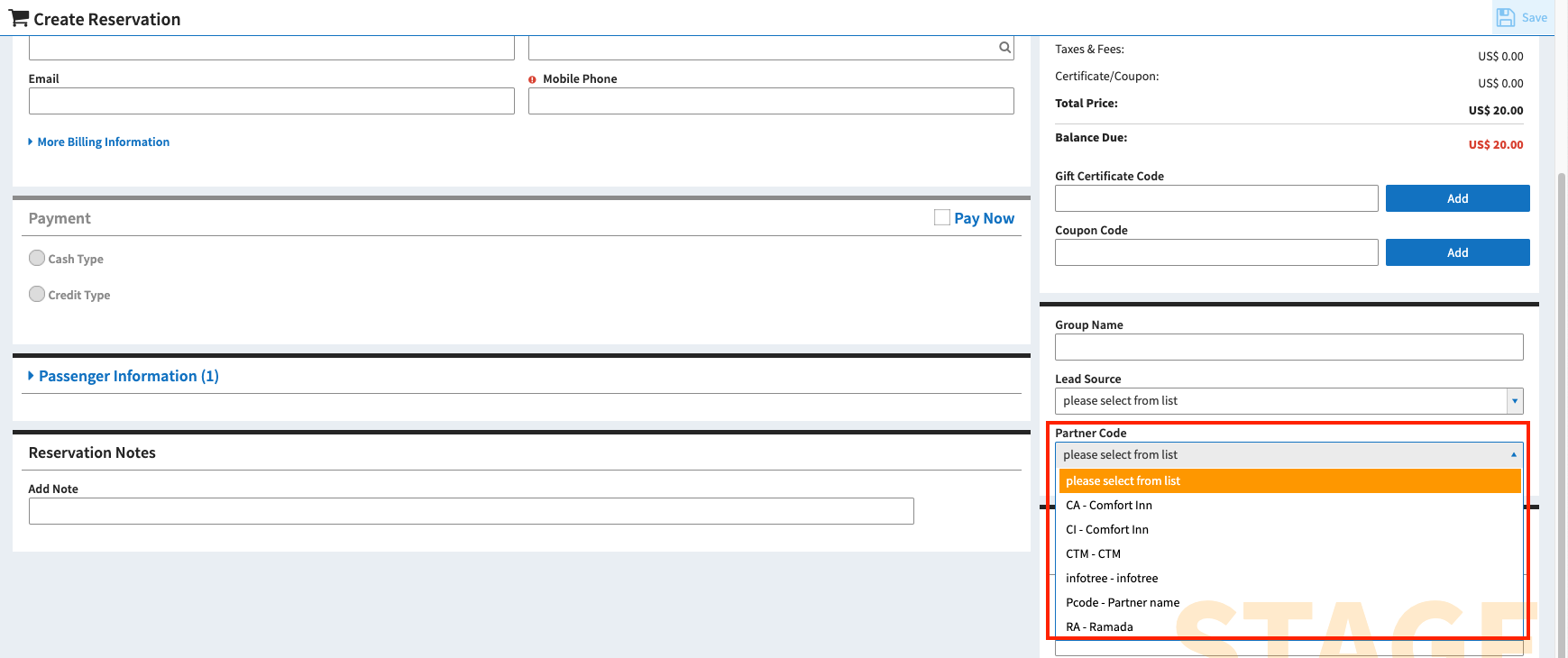Overview
This partner profile allows you to manage your partner info, which will allow partner to enter their code during the (In-House and Online) reservation process. In order to use this partner function, you will need to enable it first in the settings.
In This Article…
- Enable Partner Profiles
- Creating Partner Profiles
- Online Reservation Process
- In-House Reservation Process
- Related Article
Enable Partner Profiles
- On the left menu bar, click on Settings > General Settings > System Settings Tab
- Click on the Enable Partner checkbox
- Click on Save
Creating Partner Profiles
- On the left menu bar, click on Profile > Partner
- Click on the Create
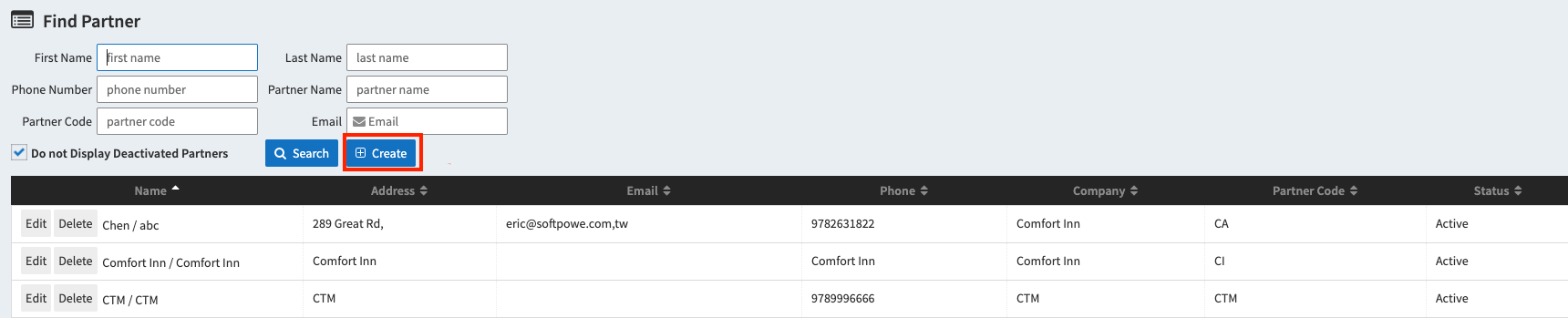
- Enter Contact Information
- Click Save button
Online Reservation Process
Your Partner will enter their code on the payment page of the online reservation by clicking on “Click here to enter partner code” and enter the partner code.
In-House Reservation Process
You can select the partner during the new reservation or modify existing reservation by click on the Partner Code drop down list in the bottom-right hand corner of the reservation screen.
Related Article
View Partner Report to track the usage of the partner profile.