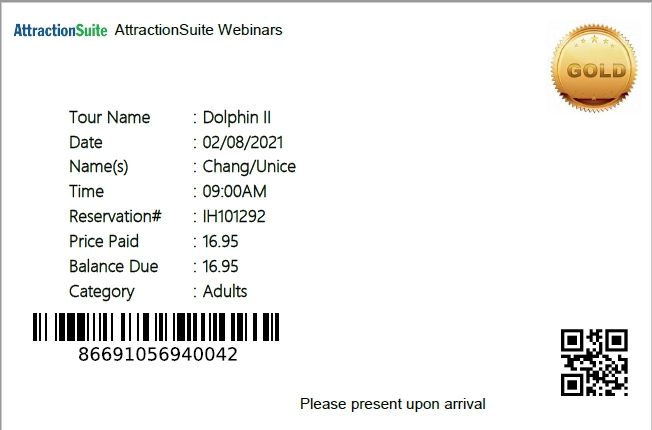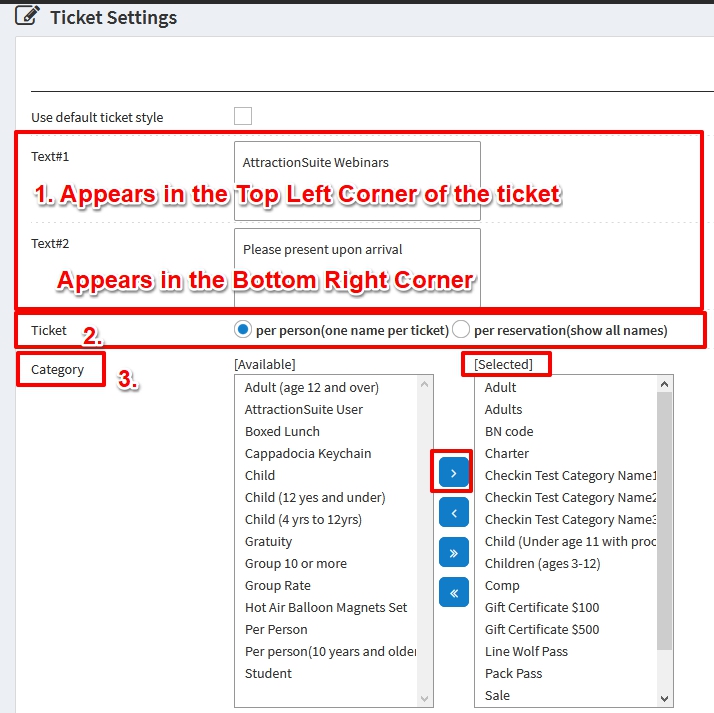Overview
Tickets are an optional function and can be attached to your customers Email Confirmations, Printed at time of Online Confirmation and/or printed In-House. Currently Tickets are set to the “Default Ticket Style.” You have the option to custom design your own tickets.
Default Ticket Style
Customized Tickets Style
Ticket design can be set at the Site Level
On the left menu bar, click on Setting > Ticket Settings and will Apply To All Tours.
Change the setting within Each Tour to Override the Site Level Settings.
- On the left menu bar, click on Tour > Tour List
- Select the tour you would like to make changes to from the list and click Edit
- Click on the Ticket Settings Tab
- Uncheck Use Site Level Setting
- Make any changes for this specific tour and click Save
Customized Tickets allow the following options:
- 2 Text Fields (maximum of 100 Characters in each)
- Tickets can be set to print Per Person (one name per ticket) or Per Reservation (show all names)
- Category Selection
Up to 5 options may be added to the ticket:
- Price Paid
- Balance Due
- Ticket Number
- Party of
- One Custom Field
- Meals
- Time
- Reservation #
- Category
Up to 4 Images, Barcodes or QR tags may be added to the ticket
Attaching Tickets to Email Confirmations
On the left menu bar, click on Setting > Email Settings
Tickets will be Attached to Email Confirmations when the Attached Ticket Box is Checked in your Email Settings.
Give your Customer the option to Print Tickets when they book online and receive a confirmation.
- On the left main bar, click on Tour > Tour List
- Select the tour you would like to make changes to from the list and click Edit
- Click on the Web Data Tab
- Check the Box that says Display Print Ticket on Online Confirmation Page
Printing Tickets
Printing the tickets from the Confirmation Page (online) or Confirmation Email will print multiple tickets per 8.5 x 11 page.
Printing a ticket In-House from the reservation detail screen will print one ticket per page. This is to accommodate for users that may be printing tickets on a thermal ticket printer.