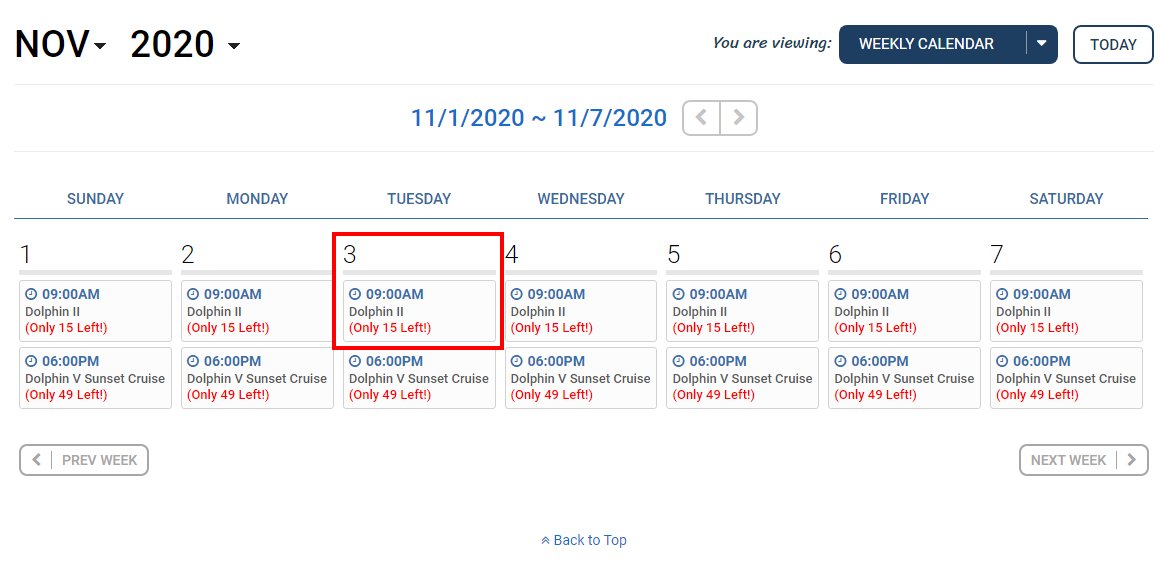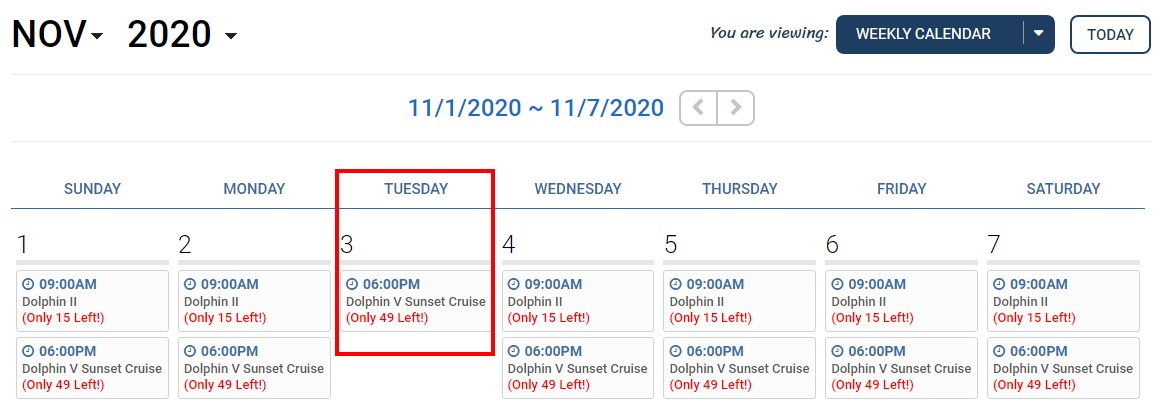Example
Before block the tour
After the tour has been blocked
In the Control Panel, you can easily identify your tours that are Available to sell by their Blue color coding. Tours that are NOT available to sell are in Black (think of blacked/blocked out). To change a tour availability status from Blocked to Available (or vice-versa), you will do the following:
From the Control Panel
- Click on the Tour you wish to Block/Unblock
- Select Availability Settings
- Check or Uncheck the Block Out Box and click Submit
When you need to Adjust Several Dates, you may find it easiest to do that by accessing the Availability tables In The Tour Availability Area.
- On left menu bar, click on Tour > Tour Availability
- Find the Availability Code that needs to be Modified and click Edit
- Select the Month that contains the dates to block or unblock from the Go to Month drop down menu
- Check or Uncheck The Dates that you want to Block or Unblock
- Click Save
Related Article
If you don’t know the Tour Availability Code, please see this article to learn Find Tour Availability Code.