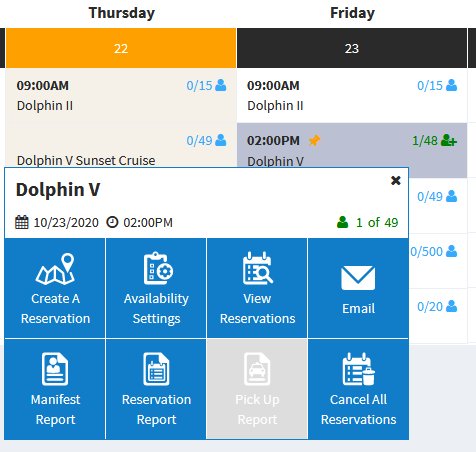Overview
The Control Panel allows users to view tours and easily see the status of each. Users can easily change from a monthly, weekly, or daily calendar view.
On the left menu bar, click on Settings > System Settings, users can set the Control Panel Default View. Options include Monthly, Weekly or Daily.
Data Shown

- From the Control Panel users can Click the Icons in the Top Right Corner to change the View From Monthly, Weekly, or Daily.
- Tour Availability: Provides option to show only in-house, only online, or all tours
- Product Type: Can select only a specific product type user has setup. Auto filter if Product type is not in a tour or the Product type in a tour with valid end dates that are past.
- Tour Availability Code: Can select only a Tour Availability Code that user has setup. Auto filter if Tour Availability Code with end dates that are past.
- Blocked Out: Provides ability to not show blocked out tours by checking or unchecking the box
- Block All Tours on This Day: Can select a Day to block out all tours at one
- Next: Click to move to the next month, week or day depending upon the View used
Color Coding
- Blue is Not booked (when there has been nothing sold and all Availability is still available)
- Green is Booked (when there has been some Availability sold, but some Availability is still available)
- Red means the Availability is Sold out
- Black is when there is Availability available but is manually Blocked and/or the Cutoff date has passed
- Orange is initially today’s date or whatever date you are currently clicked on
Quick Edit
When you click on a specific tour, a dialog box will come up with shortcuts to the following links:
- Create a Reservation Create a reservation based on the selected tour on selected date
- Availability Settings Adjusting Tour Departure Time, Availability Number, Stop Selling, Blocking Or Unblocking Availability, Add or Remove Note to Buyers and Note to Staff
- View Reservations View all reservations that have been booked, including cancellations
- Email Passengers Simply email notes to all passengers who purchased booked selected tour on selected date
- Manifest Report Generate manifest list for that booked selected tour on selected date and departure time
- Reservation Report Generate reservation reports for owners to understand the sales status of selected tour on selected date and departure time
- Pick Up Report This report helps you track the the usage of the pick-up location
- Cancel All Reservations Cancel all reservations that booked selected tour on selected date at once