Overview
This meal feature allows you to add the selections of available meals to those tours that include meal as part of the tour. You will need to enable the meal feature in the settings before you can add the available meal to the tours. Once it is added to the tour then the customer will be able to pick the meal they want during the reservation process (applied to both Online and In-House reservation)
In This Article
- Enable Meal Feature
- Edit And Delete Existing Meal
- Add Meal to The Tour
- Use Meal during the Online Reservation
- Use Meal during the In-House Reservation
Enable Meal Feature
- On the left menu bar, click on Settings >General Settings
- Click on Add next to the meal
- Type in the Name of the meal
- Select all Categories that can use this Meal Selection
- Click on Save
Edit And Delete Existing Meal
- On the left menu bar, click on Settings >General Settings
- Click on the existing name of the meal selection that you want to Edit or Delete
- Change the name of meal and add or remove selected categories and click on Save for editing or click on Delete to delete the meal
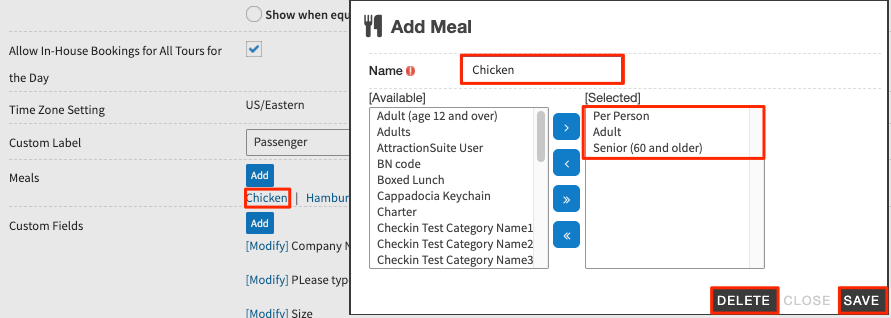
Add Meal to The Tour
- On the left menu bar, click on Tour > Tour List and Edit to edit existing tour (or Create Standard Tour or Create Advanced Tour)
- On the bottom of tour’s Basic Data tab, here is list of available meals, use the buttons between to Add or Remove between Available and Selected list
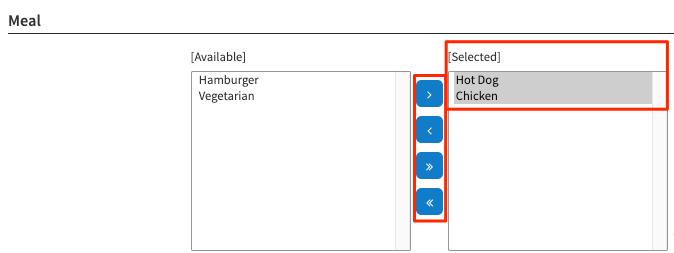
- Click on Save to save the tour
Use Meal during the Online Reservation
On the payment page of online reservation, you have two methods to select meal for each passenger under passenger information section
- Click on meal selection for each passenger manually
- Click on the “Click Here to Select Meals for Entire Group” button and enter the number of quantities for each meal selection and the system will distribute it accordingly

Use Meal during the In-House Reservation
- Click on meal selection for each passenger manually
- Click on the “Meals for the Entire Group” button and enter the number of quantities for each meal selection and the system will distribute it accordingly

